Way 1: If you have a desktop icon for Control Panel, just double-click it.
Way 2: Click in the Cortana search box, which is next to the Windows icon at the far left of the taskbar, then start typing control panel. Click it open.
Way 3: Click on the Windows icon to bring up the Start menu, then find the “Windows System” folder and click to expand it, so that you will see the Control Panel.
Way 4: Step 1: Open Run dialog using the Win + R keyboard shortcut.
Step 2: Type in control and click OK.
Way 5: Launch Command Prompt, then type in control and press Enter key.
Way 6: Open Windows PowerShell, then type in control and press Enter key.
Way 7: Open the Settings app. Type control panel in the “Find a setting” search box, and then choose Control Panel from the drop-down list.
Way 8: Type control panel into the Address toolbar on the taskbar, and press Enter key.
Way 9: Open File Explorer, then type control panel into the address bar and press Enter key.
Way 10: Go to C:\Windows\System32, then find the control.exe application file, and double click it.
Way 11:
Step1: Open the Task Manager, and click File > Run new task.
Step 2: Once the “Create new task” dialog opens, type in control and click OK.




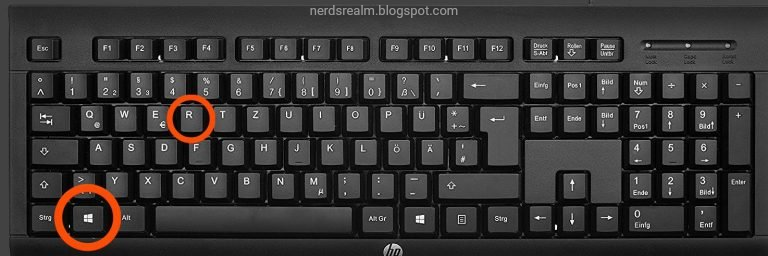


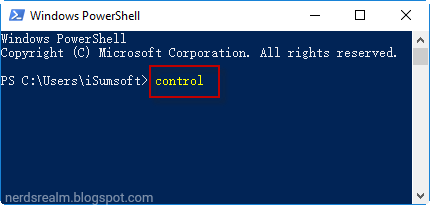
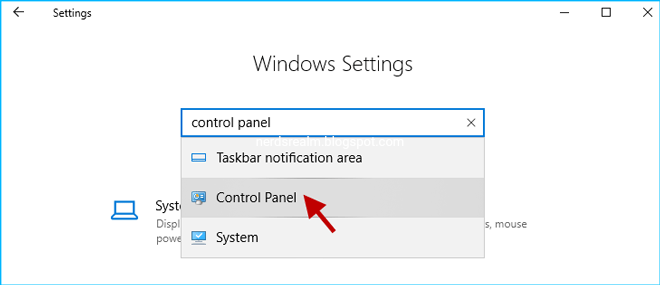









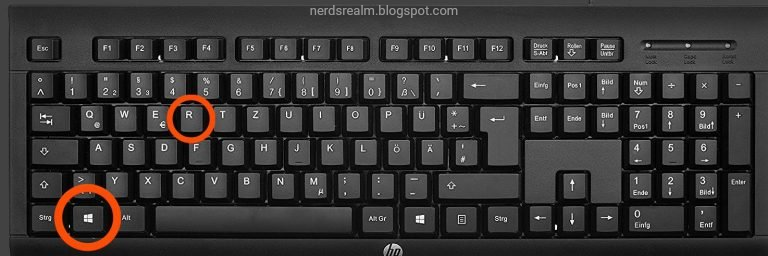


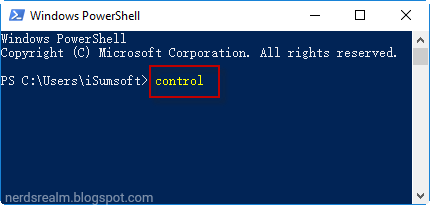
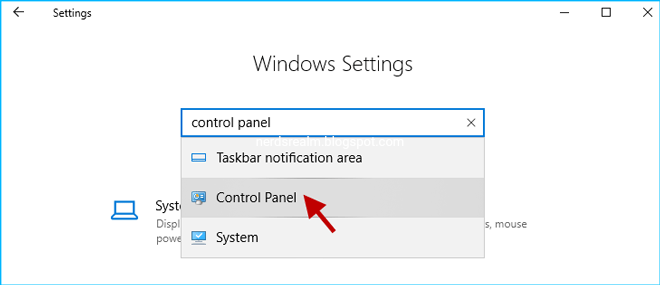







0 comments:
Post a Comment