The YouTube app for iOS allows you to enable and/or disable dark mode on your iPhone, iPad or iPod touch, and here are the steps you can take to achieve it.
Step 1: Open the YouTube app on your iOS device and tap on your profile photo at the upper right side of the screen.
Step 2: In the menu, find Settings and tap to open the YouTube app settings for your iOS device.
Step 3: Find Dark Theme and tap to toggle the switch on to enable Dark Mode.
Note: Enabling YouTube dark mode on iOS is device specific, which means that if you enable it on your iPhone, the dark theme will only be on your iPhone, and not across all your other iOS devices. You have to enable it on each iOS device if you want the dark mode appearance on your iPhone, iPad and iPod touch.
For iOS 13 (or newer) users:
Step 1: Select your profile picture
Step 2: Tap Settings
Step 3: Tap Appearance
Step 4: Select "Use device theme" to use your device's dark theme setting.


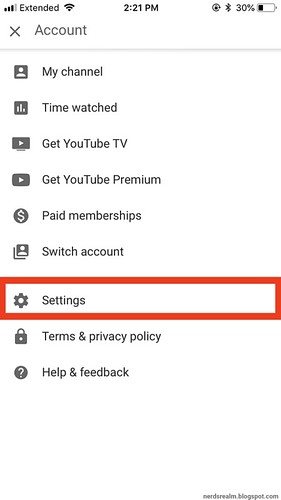




0 comments:
Post a Comment