
The process for converting PDFs and images to text is really easy, but good results depend on good source material, so here are some basic guidelines to follow:
- The text in your PDF or image should be a minimum of 10 pixels high.
- Documents must be oriented right-side up. If they are turned left or right, make sure you rotate them first.
- This works best if your file contains common fonts such as Arial or Times New Roman.
- Images should be sharp and evenly lit with strong contrast. If they are too dark or blurry, you won’t get very good results.
The more complicated the image or PDF, the more trouble Google Drive may have converting it properly. It probably won’t have problems with font styles like bold and italics, but other things like lists, tables, and footnotes may not be retained.
Step 1: Open drive.google.com in your browser. You can click-and-drag the jpg, .gif, or .png with text from your file browser.

or you can click New followed by File Upload and browse to the file you want to upload.

Step 2: A dialog box displays the progress of the upload and when the upload is complete in lower right side of your screen. Click the “X” on the dialog box to close it.
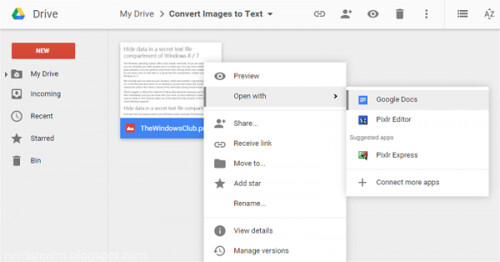
You’ll end up with a Google Docs file containing the image at the beginning, followed by the text extracted from the image in an editable form. The results of conversions from images files are generally not as good as from PDF files, though.

Note: Some formatting might not transfer:


Step 3: Right-click on the image file in the file list and select Open With > Google Docs.
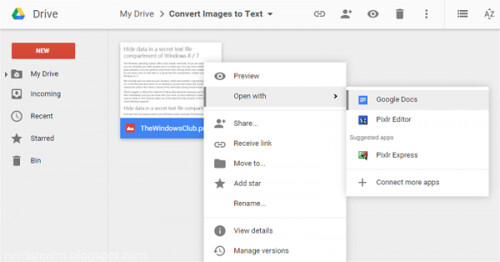

Bold, italics, font size, font type, and line breaks are most likely to be retained.
Lists, tables, columns, footnotes, and endnotes are likely not be detected.



0 comments:
Post a Comment