
Step 1: Open Microsoft Word.
You can do this by clicking its icon in the Start menu list of applications.
Step 2: Create a Blank document.
You can do this by clicking on “Blank document” located on the upper left side of the Word application.
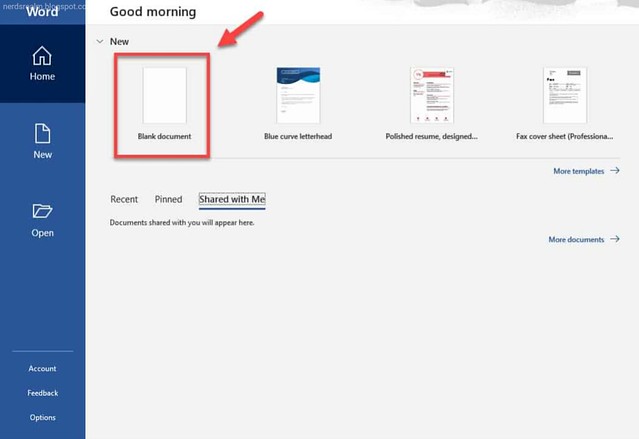
This will insert the photo to the document.
Save the document as a PDF file.

You can do this by clicking on File – Save As. Choose the download location then make sure that the “Save as type” is set to PDF(*.pdf).

You can do this by clicking File – Open then browse for and click the PDF file.

Word will convert the PDF file to an editable Word document. The editable document will open in a new Word window.
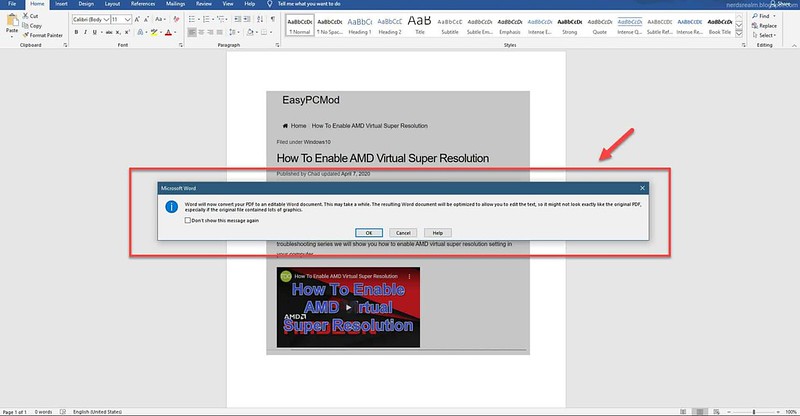



0 comments:
Post a Comment