To add a word to the Word 2016 dictionary, right click on it and select Add to Dictionary.
You can view the additional words you have supplied to the Word dictionary by clicking the File tab > Options > Proofing and then click the Custom Dictionaries button (about halfway down).
There are two entries in our list, and the roaming custom dictionary is the one we want. Select that and then click Edit Word List.
The next window that opens displays all the new words you have added to the dictionary
The input box at the top allows you to search for a particular word in the list. Once you’ve found it, you can select it and then delete it, if you no longer require it. Alternatively, you can type a word into that input box and then click the Add button to add it to the dictionary. You don’t need to wait until you use it in your document and then right click on it like we saw before. This is handy if you have a few words you know you want to add to the dictionary.
You can also delete all additional word with the Delete all button. Note that this deletes all the words that have been added by you to the base dictionary, not all the words in the dictionary.
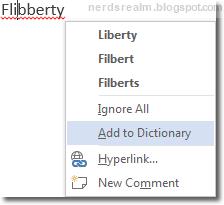






0 comments:
Post a Comment