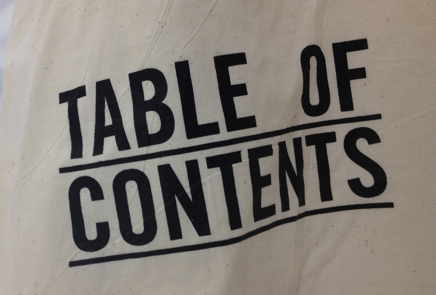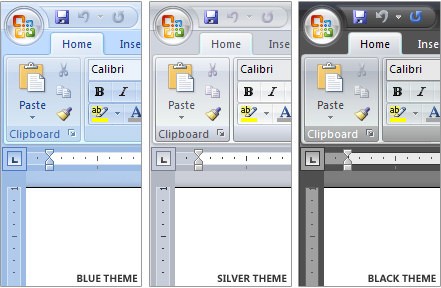Do you wish to compress files so that it can transfer easily between storage devices, or when you want to upload it to an email or how about when you just want to save precious hard drive space when storing files.Well, now you can just do that.
WinRAR is a powerful archive manager. It can backup your data and reduce size of email attachments, decompress RAR, ZIP and other files downloaded from Internet and create new archives in RAR and ZIP file format. You can download the trial version of the software at www.rarlab.com
To compress large file using Winrar follow simple steps given below:
Step 1: Select and Right click on the file you want to Compress and select Add to Archive option.