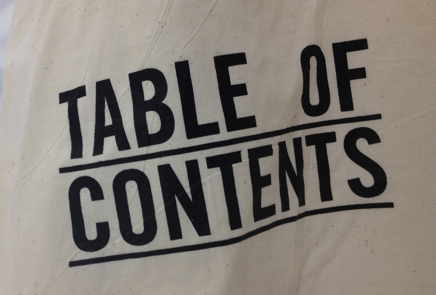
A table of contents provides a quick reference point for your document, giving you the reader a brief overview or outline of where to find what content.
Follow few simple steps below:
Step 1: Prepare your document in Microsoft Word. Make sure the documents has headings.
Step 2: Click on Styles arrow to show the Style windows, see screenshot below.

In my example Heading 1 is my chapter heading.

Heading 2

Heading 3 as my sub headings

Step 4: To put table of content at the beginning of the document put your cursor at the beginning of the document and click Insert tab and click the blank page button.

Step 5: Click on References tab and than Table of Contents. Choose the format you like your table of content to appear and click it.


Heading 3 as my sub headings

Step 4: To put table of content at the beginning of the document put your cursor at the beginning of the document and click Insert tab and click the blank page button.

Step 5: Click on References tab and than Table of Contents. Choose the format you like your table of content to appear and click it.
Updating The Table Of Contents
Quite often you will insert a table of contents and find that you need to change some of the document’s content. Once you do make the changes the table of content doesn't reflect the correct content that is present in the document. To update the table of contents so that it reflects what really is in the document, select it by clicking in it and you should see a tab appear at the top.
Quite often you will insert a table of contents and find that you need to change some of the document’s content. Once you do make the changes the table of content doesn't reflect the correct content that is present in the document. To update the table of contents so that it reflects what really is in the document, select it by clicking in it and you should see a tab appear at the top.
Click on the Update Table option and then select whether you want to update page numbers only, or to update the entire table.






i agree that creating the style is the first thing to do to create a fine and collective TOC. if you creating the style second after the articles, they will mess up and not easy to cover.
ReplyDeleteHow to create List of Tables, figures, list of abbreviations just like table of contents???
ReplyDeleteNasir
How to create List of Tables, figures, list of abbreviations just like table of contents???
ReplyDeleteNasir