Step 2: Open an email.
Step 3: In the top right, tap More icon with three dots and then Snooze.
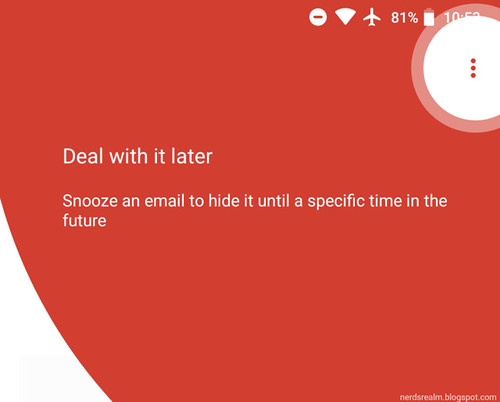

Step 4: Choose a later day and time to get the email.
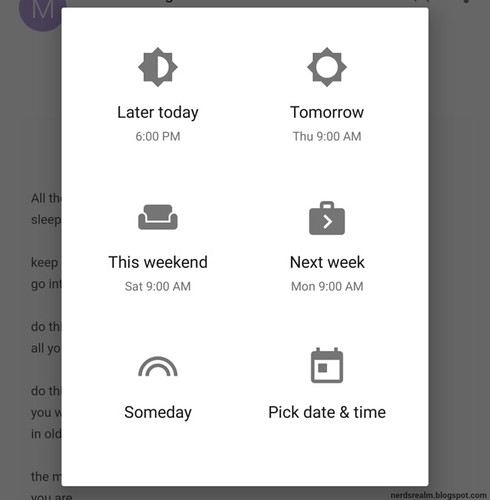
To snooze multiple messages, select the messages, then tap More icon with three dots and then Snooze.

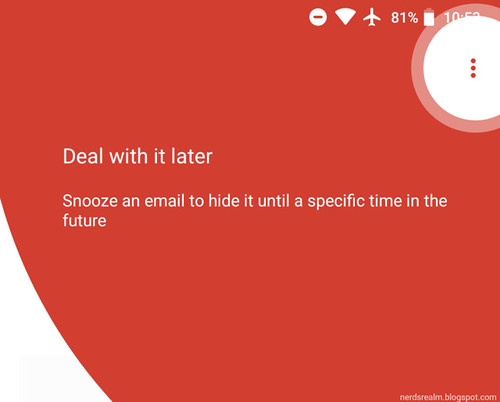

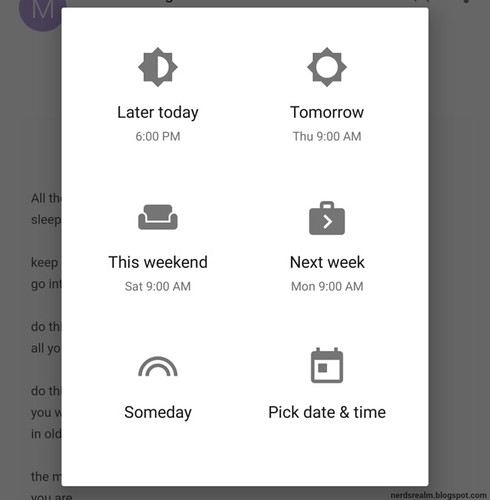
Step 1: On your Android phone or tablet, open the Gmail app Gmail.
Step 2: In the top left, tap Menu with three dashes and then Snoozed.





0 comments:
Post a Comment