
Step 2: In that tab, click on “Get Add-ins” option.
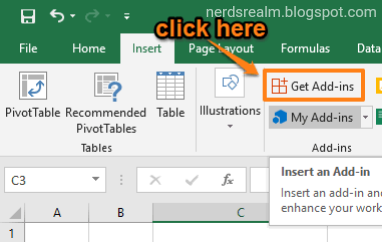
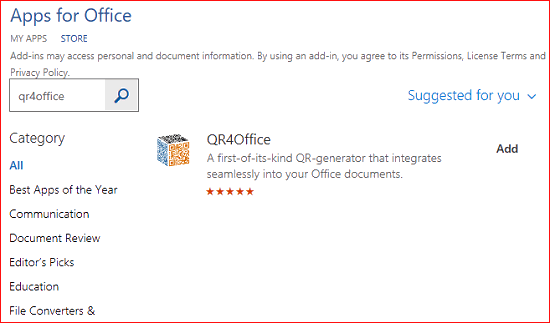
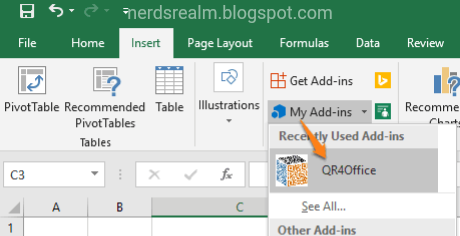
- Select the type of QR code: Email, SMS, URL, custom text, etc.
- Color palettes to set QR code color and its background color.
- Error correction level: Low (7%), Quartile (25%), High (30%), and Medium (15%).
- Slider to change the size of QR code.
- Preview feature to see output QR code preview, its size, and input added by you.
You can also right-click on QR code preview and save it as image.

You can again change any of the options, generate as many QR codes as required, and then insert it into your document as many times as you prefer.
Products supports the following versions of Microsoft office:
PowerPoint for iPad
Word for iPad
Excel 2013+
Excel 2016+
Excel 2016 for Mac
Excel Online
PowerPoint 2013+
PowerPoint 2016+
PowerPoint 2016 for Mac
Word 2013+
Word 2016+
Word Online



Anyway of creating the QRcodes automatically (VB) based upon entry into XLS as opposed to using the button the plugin ?
ReplyDelete