
Step 1: Open WhatsApp.
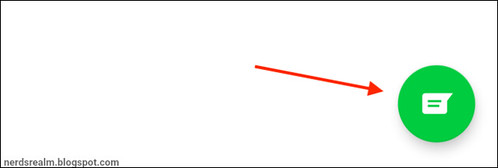
Step 4: Tap New Contact.
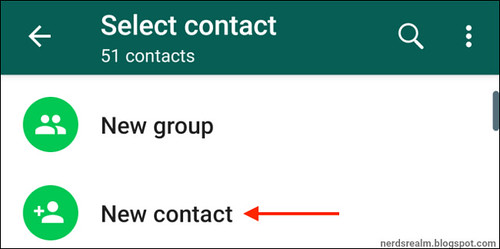
You’ll now see all of the usual fields. Type in their name, company details, and their phone number.
Step 2: Go to the Chats tab.
Step 3: Tap New chat.
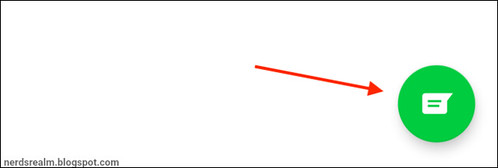
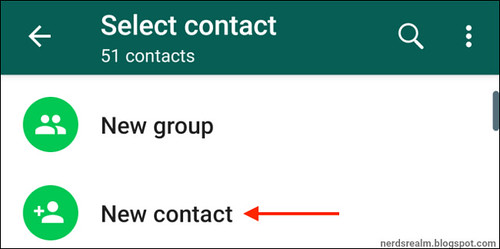
From there tap the “Save” button.



0 comments:
Post a Comment