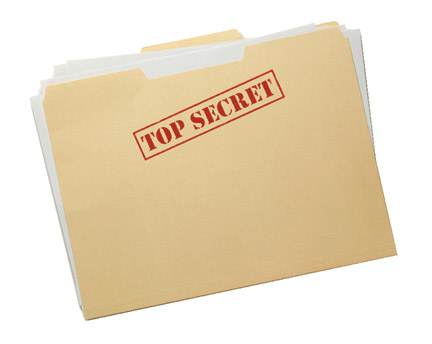
Step 2: Click on the Control Panel menu option.
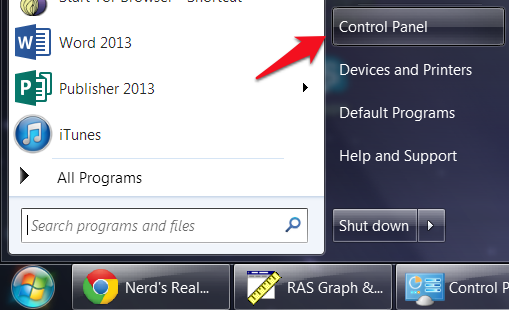
Step 3: Click on the Appearance and Personalization link.
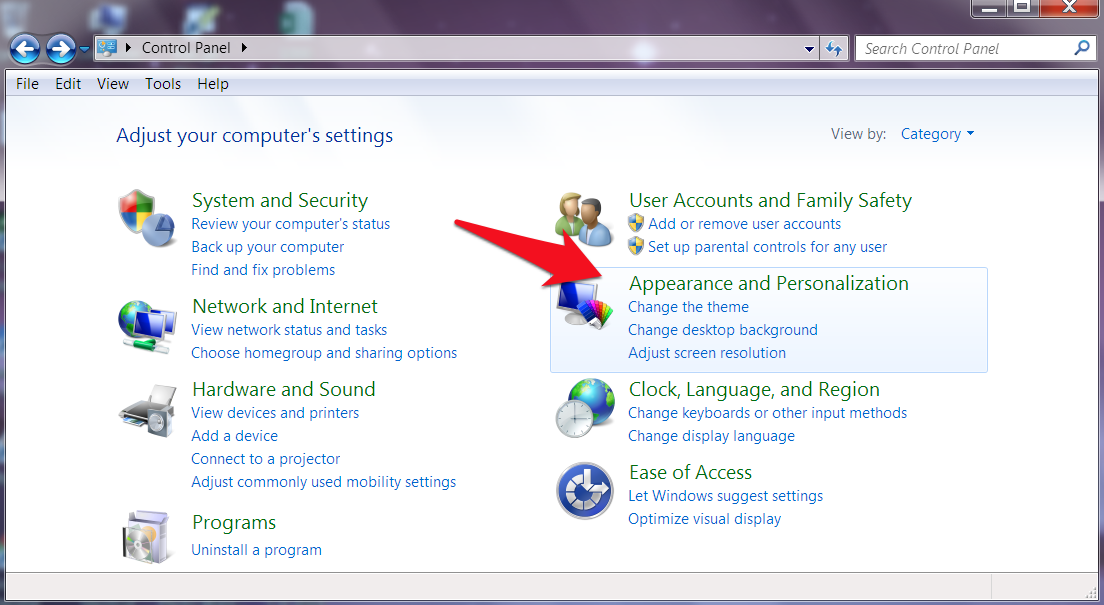
Step 4: Click Folder Options.
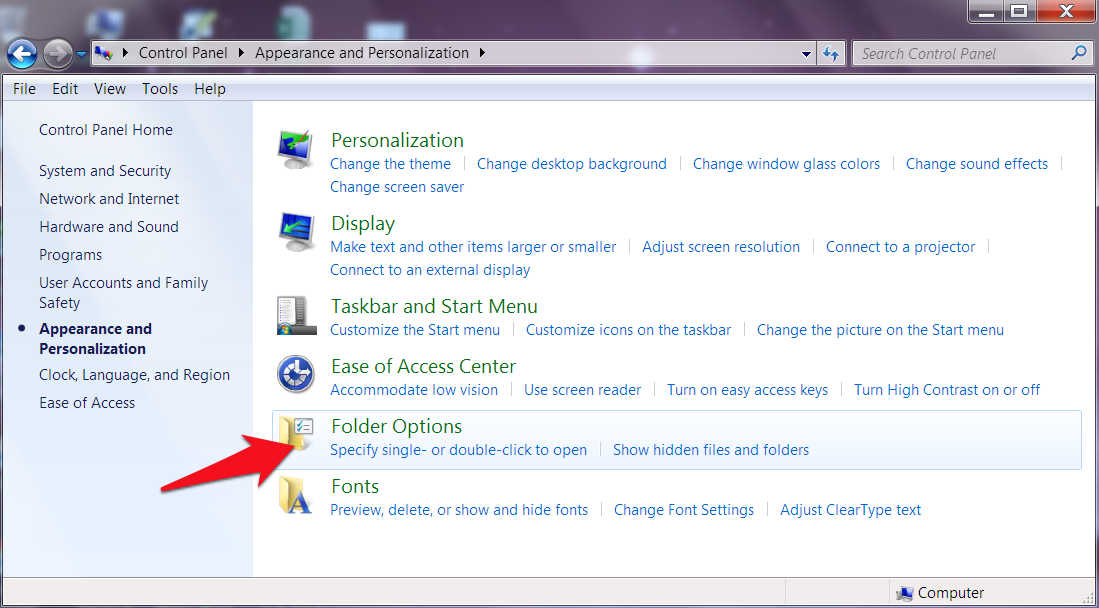
Step 5: Choose View tab
Step 6: Now click on the Show hidden files and folders option as shown by the red arrow
Step 7: Remove the check mark from the check-box labelled Hide extensions for known file types.
Step 8: Remove the check mark from the check-box labelled Hide protected operating system files (Recommended).
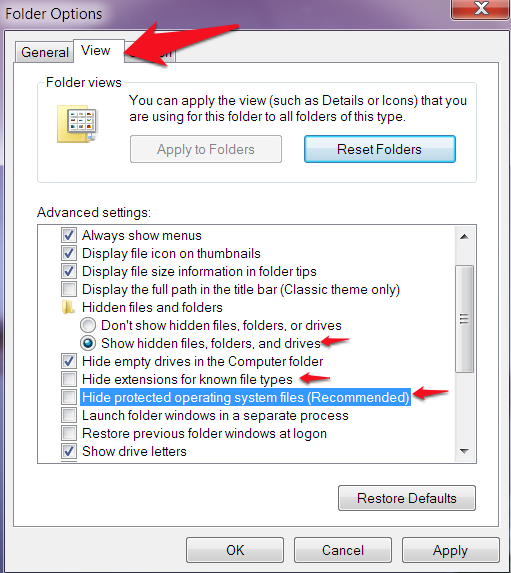
Step 9: Press the Apply button and then the OK button.
If you have any questions about this tutorial please feel free to post them below.



Hi, did you gave up blogging?
ReplyDeleteCheers.
I did get busy with life unfortunately. But I'm coming back to it now!
Delete