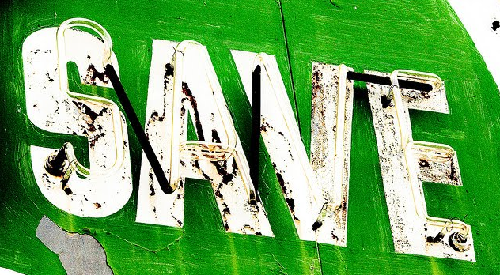
The AutoRecovery feature of Microsoft Word 2013 automatically saves your document every 10 minutes by default. However, you can manually increase or decrease the interval with which Word can auto save the document.
Step 1) Click the FILE tab.
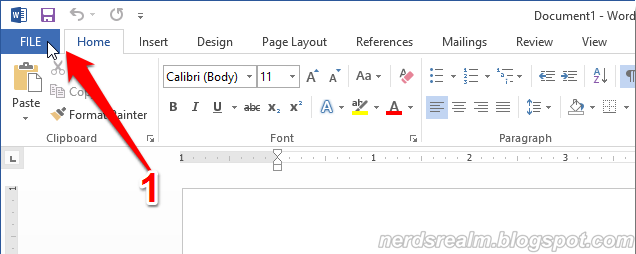
Step 2) Click Options in the menu list on the left.
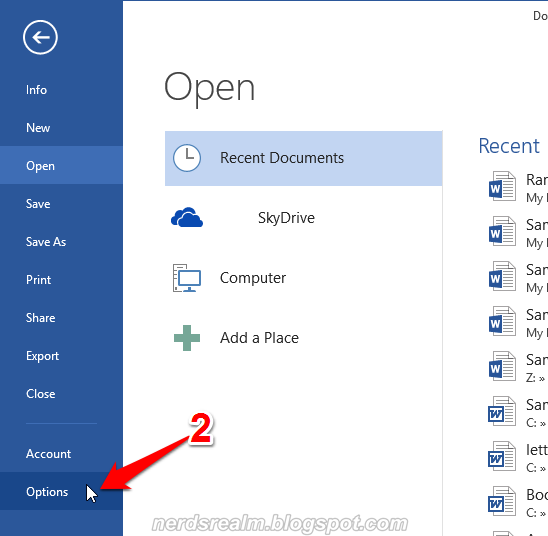
Step 3) Click Save in the menu list on the left.
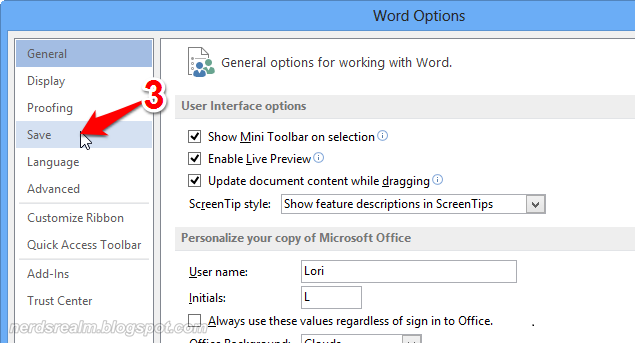
Step 4) In order to enable this feature make sure the “Save Auto Recover information every” check box is checked. You can change the number of minutes by typing new value or use up and down arrows to change the value as you desire.
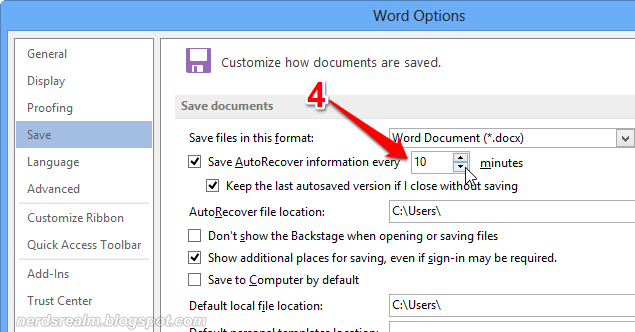
Step 5) Click OK.
Important Notice:
- This option can be applied to Microsoft Word, PowerPoint, and Excel as well.
- Keeping the number at the lower end (Example 1 or 2 minutes) gets annoying as Word tries to save your document every minute or so which can disrupt the work.
- Do not use AutoSave and AutoRecover as a substitute for regularly saving your files by clicking save.



Its such as you learn my mind! You appear to grasp so much about this, such as you wrote the guide in it or something.
ReplyDeleteI feel that you just can do with a few % to pressure the message home a little
bit, however instead of that, that is wonderful blog. A fantastic read.
I'll definitely be back.