
Now you can enable Touch Mode in Microsoft Excel 2013 to make your life much easier if you are working on a touch screen device as the software has the capability to optimize to touch gestures.
Step 1) Click the drop-down arrow to the right of the Quick Access Toolbar, then select Touch/Mouse Mode from the drop-down menu.
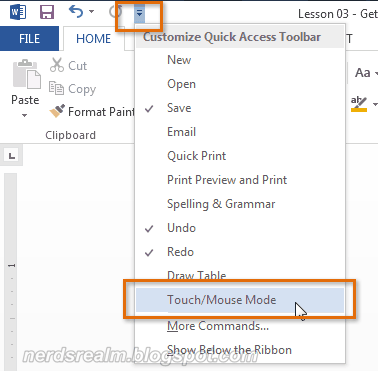
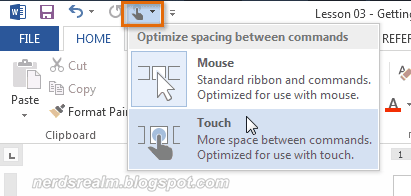
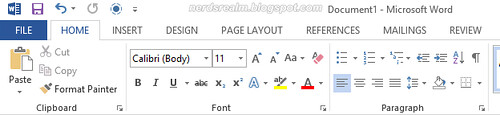
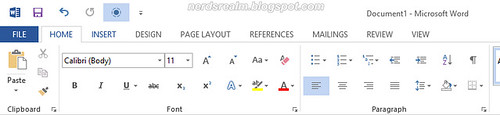

What do you think about this feature by Microsoft? Is it helpful? Does it make your life easier? Could it be improved?



This comment has been removed by a blog administrator.
ReplyDelete