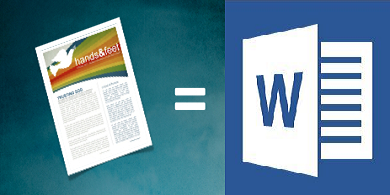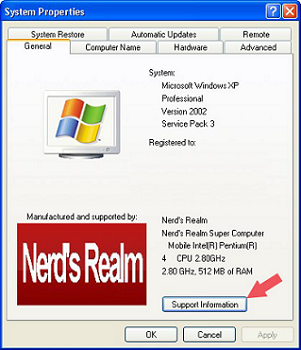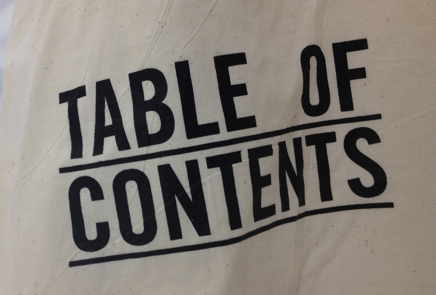What is a template? Well, A template is a document type that creates a copy of itself when I open it.
For example, I use
Fishbone Diagram document that is written in Word or
Company Time Record document which is written in Excel quite often. Instead of creating the structure of the document from scratch, I can use the template with predefined page layout, fonts, margins, and styles etc. All I have to do is open the template and fill in the text and the information that is specific to my document. When I save the document as a .docx file, I save document separately from the template on which it is based.
In order to save a file as a template just follow the simple steps provided below:
Example of a Word 2010 Template:
Fishbone Diagram / The Cause and Effect / Ishikawa Diagram