
Method 1
Step 1: Right click on the “Sheet tab”, which appears at the bottom right corner of the excel workbook as given in the picture below.
Step 2: Then move your cursor on the “Tab color”, and then immediately a Color dialogue box appears.
Step 3: Now you can select one of the Theme Colors or Standard Colors you want.
If you want to remove the Color of a Sheet tab, Select “No Color”

Step 1: Go to the Home tab.
Step 2: Then click on the drop-down arrow of the Format in the Cells group.
Step 3: Afterwards, move your cursor on the “Tab color”, and then immediately a Color dialogue box appears.
Step 4: Now you can select one of the Theme Colors or Standard Colors you want.
If you want remove the Color of a Sheet tab, Select “No Color”.
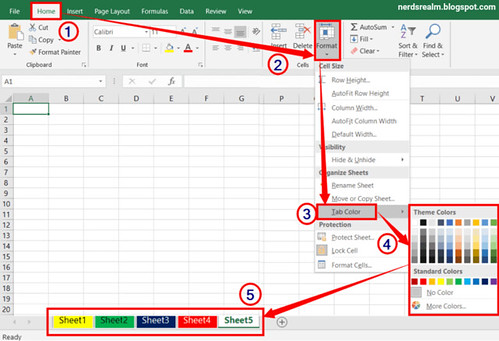
Change All Sheet Tab Color at a Time:
Step 1: To change all the Sheet tab color at a time, Right click on the “Sheet tab”, which appears at the bottom right corner of the excel workbook as given in the picture below.
Step 2: Then click “Select All Sheets”

Step 4: Then move your cursor on the “Tab color”, and then immediately a Color dialogue box appears.
Step 5: Now you can select one of the Theme Colors or Standard Colors you want.

If you want remove the color of all the sheet tabs at a time, do the following:
Step 1: Right click on the “Sheet tab”.
Step 2: After that, click the “Select All Sheets”.
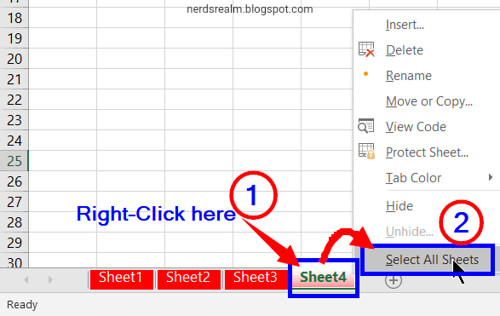
Step 3: Again, right click on the “Sheet tab”
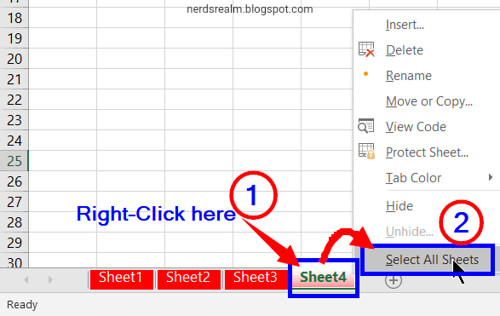
Step 4: Now if you move the cursor on the “Tab color”, immediately a Color dialogue box appears.
Step 5: Finally, Select “No Color”.

Step 1: Press Alt + H → O → T, and Select one of the Theme Colors or Standard Colors you want.




0 comments:
Post a Comment