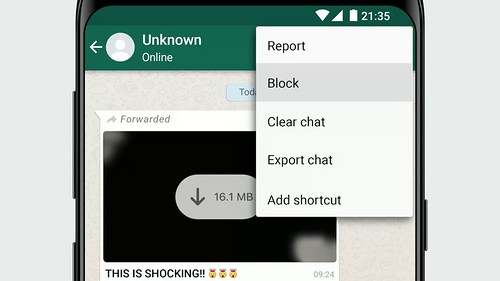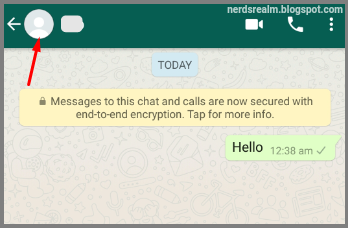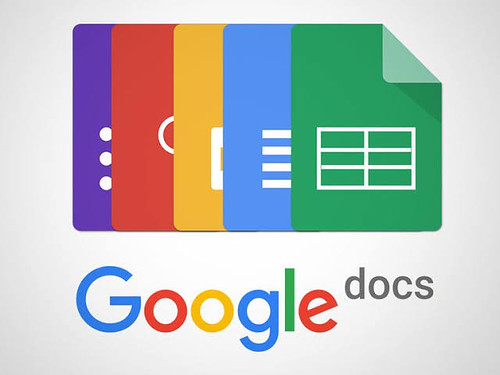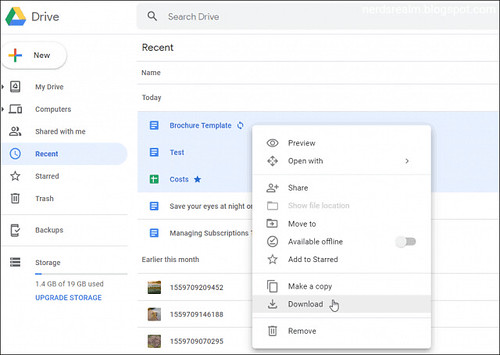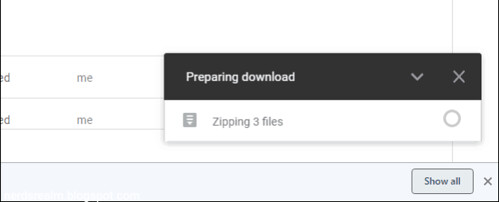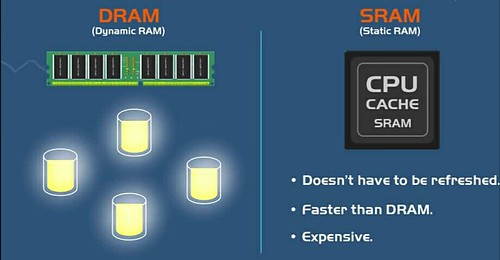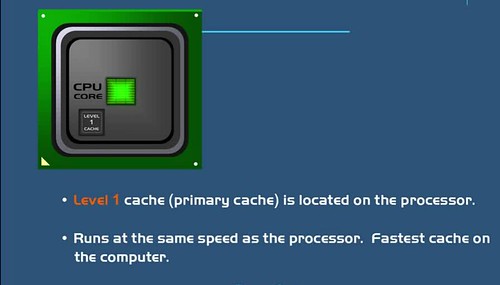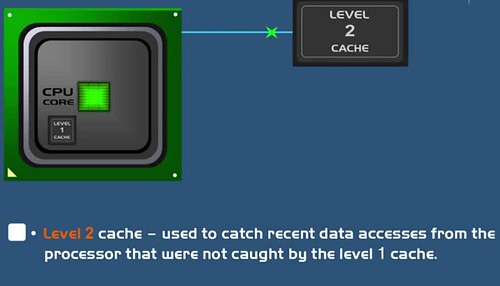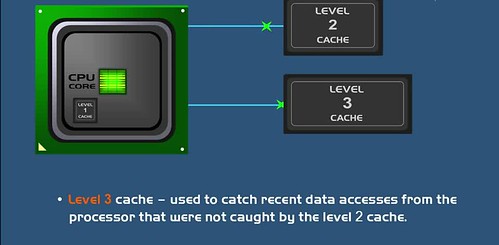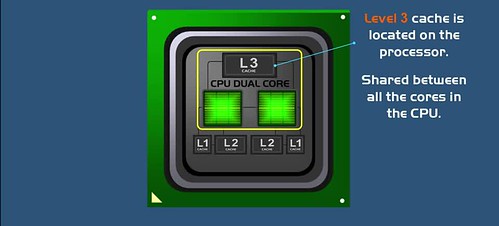Here’s how to set an out of office reply in Gmail on your computer.
Step 1: Open your Gmail inbox.
Step 2: Then click the cog icon in the top-right corner of the page.
Step 3: Next, select See all settings.

Step 4: Then scroll down and check the box next to Vacation responder on.

You can also check the box next to Only send a response to people in my Contacts box. If you don’t check this box, your out of office response will be sent to anyone who sends you an email. If you’re using a Gmail account from your company or school, you also have the option to send the automatic reply only to people in your organization.

Step 5: Next, set your automatic reply dates.
Check the Last day box and input the last day you want to send automatic replies. You can skip this step if you’re going to manually turn off automatic replies when you get back to the office. This might be more convenient if you’re not sure when you’ll be back.
Step 6: Then type your out of office message. This will be the automatic response sent to people from your company who email you while you’re away.
Step 7: Finally, click Save Changes.

Note: Gmail automatically attaches your signature when it sends automatic replies. So, you don’t have to add your signature to your out of office message.
Gmail only sends a vacation response to each recipient once, unless the same person emails you again after four days or longer.