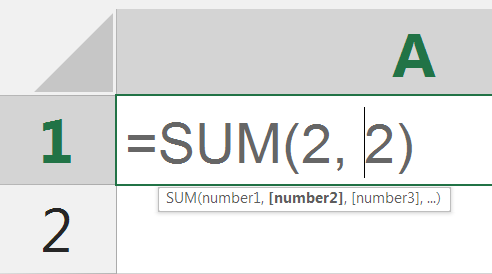
SUM
The SUM formula does exactly what you would expect. It allows you to add 2 or more numbers together.
There are three ways you can use this formula in excel (for beginners)
Formula 1:
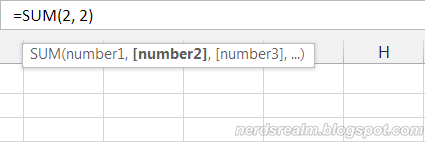
=SUM(argument1, argument2)
An "argument" can be thought of as any number that you wish to add. (up to a total of 255 items)
Example: I want to add 2+2 so I can use the formula =SUM(2, 2)
Example: I want to add 2+2 so I can use the formula =SUM(2, 2)
Formula 2:
=SUM(A1, B1)
Instead of numbers you can add range which consists of two or more cell addresses separated by a comma.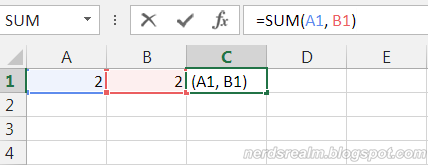 |
| Example one : In this example the data is in two rows. I want to add the number in A1 with B1 so I can use the formula =SUM(A1, B1). |
 |
| Example two: In this example the data is in two column. I want to add the number in A1 and A2 so I can use the formula =SUM(A1, A2) |
Note: Please note that I wrote the formula in the C1 column so that the formula can show the result in that particular column. You can type this anywhere in the sheet and it will give you the same answer as it is adding the two cells mentioned above together.
Formula 3:
=SUM(A1:B5)
you can have a range of cells with a colon in between the 2 cells, and it will add the numbers in all the cells in the range.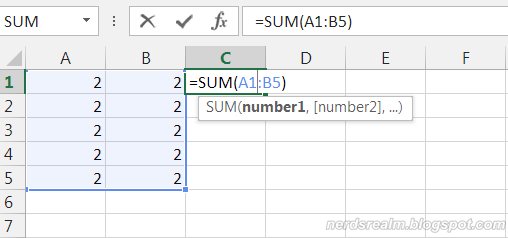
The example in the picture posted above will give us 20 because it will add all the cells highlighted from A1 to B5 (both rows and columns) which comes out to be 20.
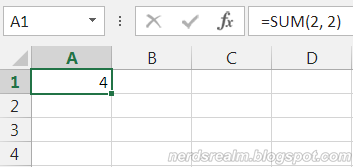



That is a very good tip particularly to tbose fresh to the blogosphere.
ReplyDeleteBrief but very precise information… Thank you for sharing this one.
A must read post!