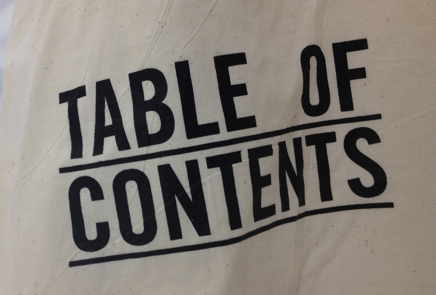You can add Watermark to mark your document as private, confidential, or write any text/picture which informs about the usage & credibility of the documents when printed. To apply watermark to your documents follow the simple steps below:
Step 1: Open Microsoft Word 2007 or 2010 program on your computer
Step 2: Click on the page layout ribbon & click on Watermark
Now from Watermark option, select an appropriate watermark to apply it over (for this example I have chosen DO NOT COPY 1)