If you want to resize the Start menu on Windows 10 to make it full screen, follow this simple tutorial.
Step 1: Open settings by pressing the Win key on your keyboard or clicking the Win icon on the left-lower corner of the desktop. Then click the Settings app to access it.

Step 2: Click on "Personalization".
Step 3: Select Start, and then turn on "Use Start full screen", which is turned off on Windows 10 desktop/PC by default.
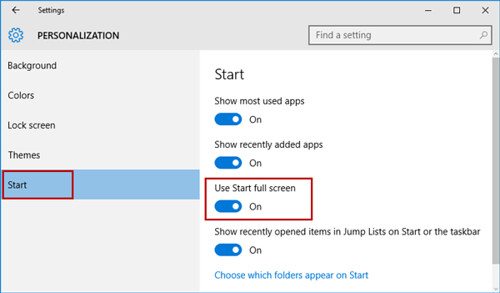
The next time you bring up the Start menu, it will be full screen, filling the entire desktop.




0 comments:
Post a Comment