This tutorial will show you how to insert animated GIFs in PowerPoint presentations to demonstrate an activity, convey a message, or grab the audience’s attention.
Step 1: Start by opening PowerPoint and navigating to the slide where you want to add the animated GIF. Click on Insert in the top navigation and double click on Pictures.

When you play the slideshow during a presentation, the GIF is animated automatically.
Insert an Animated GIF In Powerpoint From Online Image Search
Step 1: Click on Insert in the top navigation and choose Online Pictures (PowerPoint 2013 and later.)


Step 3: Select the image you want to use and click Insert to add it to your slide. Narrow your search even more by using specific keywords. For example, typing office GIF will only show animated images related to an office.
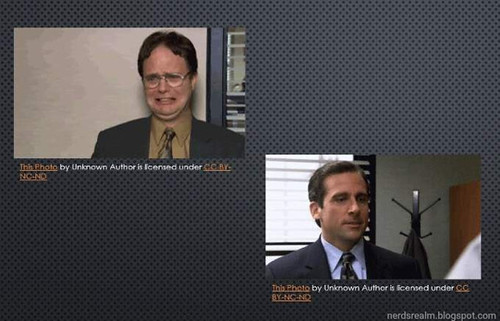




0 comments:
Post a Comment