
Step 1: Go to YouTube and click on your user icon in the top-right corner (you don't have to be signed into your account – you can click the three dots in that corner if you're logged out).

Step 2: Click on the word "Dark theme: off."

Step 3: Toggle on the switch that's labeled "Dark Theme," and the screen will switch to have a black background.
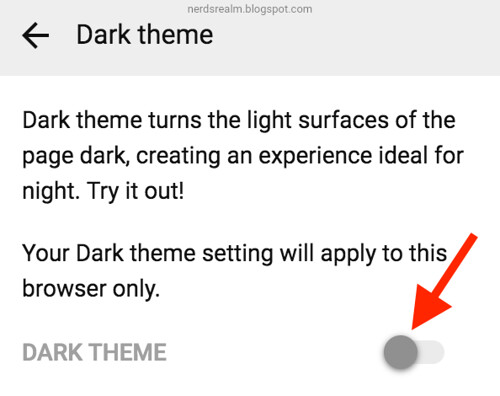


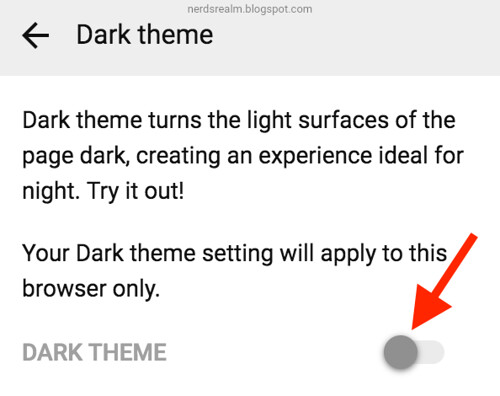



0 comments:
Post a Comment