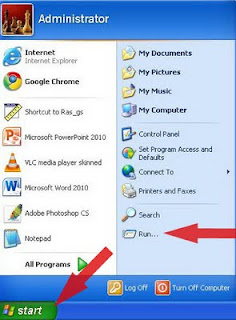Anyone who has ever used Windows XP knows that one of the most annoying feature of XP is Windows Messenger. It always appears on the status bar and remains in the Windows even you have download and installed new
MSN Messenger because it comes in Microsoft Windows XP as a
Windows Component. To remove this default messenger permanently form windows here is what you should do:
Step 1: Click
Start and choose
Control Panel
Step 2: In Control Panel choose
Add or Remove Programs
Step 3: On the left hand side choose the option
Add/Remove Windows Components
Step 4: A window will pop up go to the bottom and find W
indows Messenger uncheck the check box and click
Next and click
Finish when done. Simple!
Screenshot of the panel:
 These applications are very helpful if you know how to use it and if you have no idea how to use it then you can always learn.
These applications are very helpful if you know how to use it and if you have no idea how to use it then you can always learn.